@Rookie
2019-03-04T02:15:18.000000Z
字数 8103
阅读 8604
在vscode中写PPT - 适合程序员写的ppt
PPT
效果

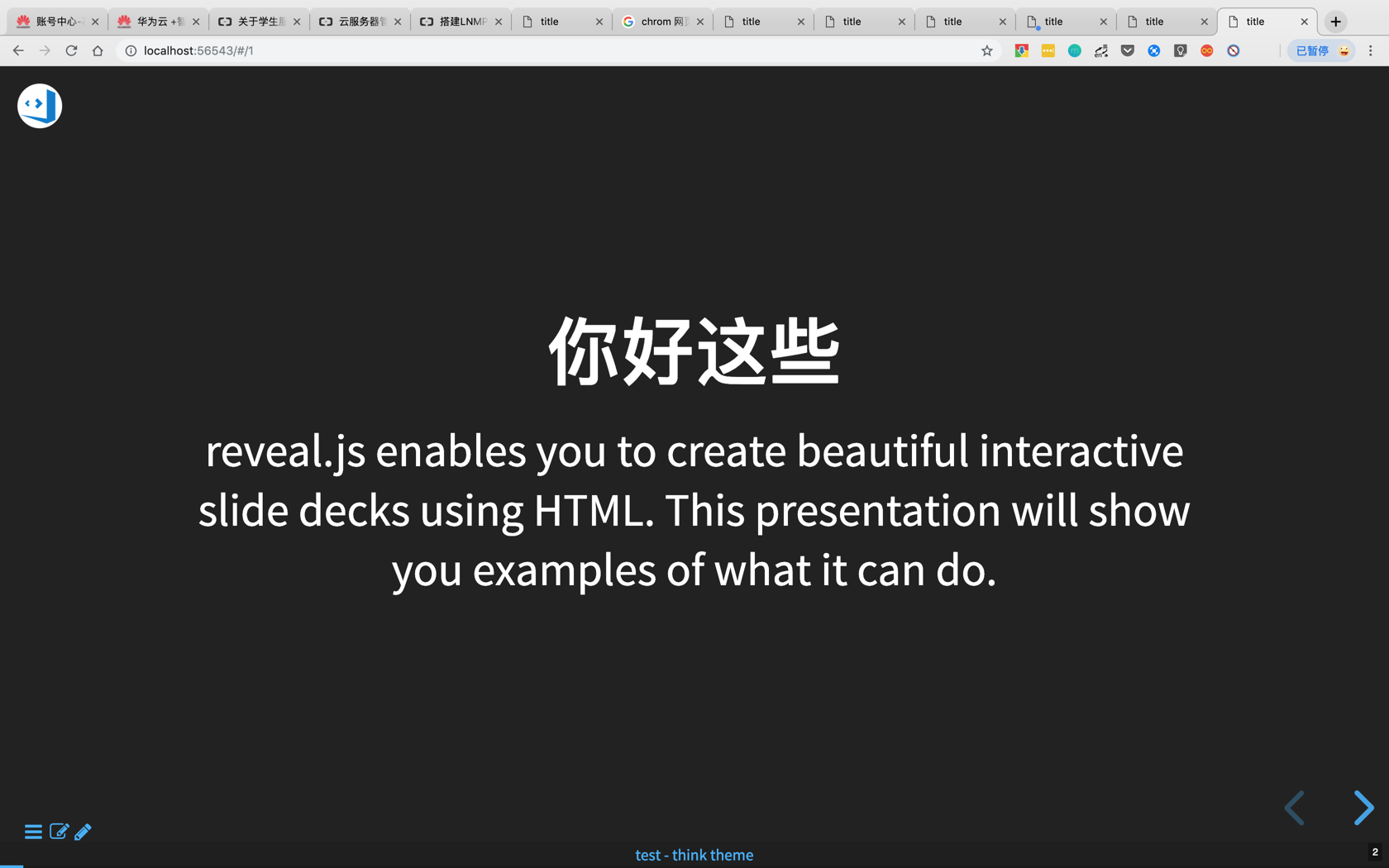
vscode 中安装vscode-reveal
使用
https://blog.yowko.com/visual-studio-code-markdown-slide/
模板
theme : "white"
transition: "zoom"
highlightTheme: "darkula"
logoImg: "https://raw.githubusercontent.com/evilz/vscode-reveal/master/images/logo-v2.png"
slideNumber: true
vscode-reveal
Awesome VS code extension using The HTML Presentation Framework Revealjs
Created by Hakim El Hattab / @hakimel
Hello There
reveal.js enables you to create beautiful interactive slide decks using HTML. This presentation will show you examples of what it can do.
Vertical Slides
Slides can be nested inside of each other.
Use the Space key to navigate through all slides.
--
Basement Level 1
Nested slides are useful for adding additional detail underneath a high level horizontal slide.
--
Basement Level 2
That's it, time to go back up.
Slides
Not a coder? Not a problem. There's a fully-featured visual editor for authoring these, try it out at http://slides.com.
Point of View
Press ESC to enter the slide overview.
Hold down alt and click on any element to zoom in on it using zoom.js. Alt + click anywhere to zoom back out.
Touch Optimized
Presentations look great on touch devices, like mobile phones and tablets. Simply swipe through your slides.
Markdown support
Write content using inline or external Markdown.
Instructions and more info available in the readme.
--
## Markdown supportWrite content using inline or external Markdown.Instructions and more info available in the[readme](https://github.com/hakimel/reveal.js#markdown).
Fragments
Hit the next arrow...
... to step through ...
... a fragmented slide.
Note:
This slide has fragments which are also stepped through in the notes window.
--
Fragment Styles
There's different types of fragments, like:
grow
shrink
fade-out
fade-up (also down, left and right!)
current-visible
Highlight red blue green
Transition Styles
You can select from different transitions, like:
None - Fade - Slide - Convex - Concave - Zoom
Themes
reveal.js comes with a few themes built in:
Black (default) -
White -
League -
Sky -
Beige -
Simple
Serif -
Blood -
Night -
Moon -
Solarized
Slide Backgrounds
Set data-background="#dddddd" on a slide to change the background color. All CSS color formats are supported.
--
Image Backgrounds
<!-- .slide: data-background="https://s3.amazonaws.com/hakim-static/reveal-js/image-placeholder.png" -->
--
TILED BACKGROUNDS
<!-- .slide: data-background="https://s3.amazonaws.com/hakim-static/reveal-js/image-placeholder.png" data-background-repeat="repeat" data-background-size="100px" -->
--
Video Backgrounds
<!-- .slide: data-background-video="https://s3.amazonaws.com/static.slid.es/site/homepage/v1/homepage-video-editor.mp4,https://s3.amazonaws.com/static.slid.es/site/homepage/v1/homepage-video-editor.webm" data-background-color="#000000" -->
--
... and GIFs!
<!-- .slide: data-background="http://i.giphy.com/90F8aUepslB84.gif" -->
Background Transitions
Different background transitions are available via the backgroundTransition option. This one's called "zoom".
Background Transitions
You can override background transitions per-slide.
Pretty Code
function linkify( selector ) {if( supports3DTransforms ) {var nodes = document.querySelectorAll( selector );for( var i = 0, len = nodes.length; i < len; i++ ) {var node = nodes[i];if( !node.className ) {node.className += ' roll';}}}}
Code syntax highlighting courtesy of highlight.js.
Marvelous List
- No order here
- Or here
- Or here
- Or here
Fantastic Ordered List
- One is smaller than...
- Two is smaller than...
- Three!
Tabular Tables
| Tables | Are | Cool |
|---|---|---|
| col 3 is | right-aligned | 12 |
| zebra stripes | are neat | $1 |
Clever Quotes
These guys come in two forms, inline: "The nice thing about standards is that there are so many to choose from" and block:
"For years there has been a theory that millions of monkeys typing at random on millions of typewriters would reproduce the entire works of Shakespeare. The Internet has proven this theory to be untrue."
Intergalactic Interconnections
You can link between slides internally, like this.
Speaker View
There's a speaker view. It includes a timer, preview of the upcoming slide as well as your speaker notes.
Press the S key to try it out.
Oh hey, these are some notes. They'll be hidden in your presentation, but you can see them if you open the speaker notes window (hit 's' on your keyboard).
Export to PDF
Presentations can be exported to PDF, here's an example:
Global State
Set data-state="something" on a slide and "something" will be added as a class to the document element when the slide is open. This lets you apply broader style changes, like switching the page background.
State Events
Additionally custom events can be triggered on a per slide basis by binding to the data-state name.
Reveal.addEventListener( 'customevent', function() {console.log( '"customevent" has fired' );} );
Take a Moment
Press B or . on your keyboard to pause the presentation. This is helpful when you're on stage and want to take distracting slides off the screen.
Much more
- Right-to-left support
- Extensive JavaScript API
- Auto-progression
- Parallax backgrounds
- Custom keyboard bindings
Plugins
--
search
Handles finding a text string anywhere in the slides and showing the next occurrence to the user by navigatating to that slide and highlighting it.
Shortcut : CTRL + SHIFT + F
--
Zoom
Zoom anywhere on your presentation
Shortcut : alt + click: Zoom in. Repeat to zoom back out.
--
Notes
Add note to speaker view.
Default markdown syntaxe is
note: a custom note here
--
Chalkboard
Have you ever missed the traditional classroom experience where you can quickly sketch something on a chalkboard?
Just press 'b' or click on the pencil button to open and close your chalkboard.
--
Chalkboard
- Click the
left mouse buttonto write on the chalkboard - Click the
right mouse buttonto wipe the chalkboard - Click the
DELkey to clear the chalkboard
--
MAKE NOTES ON SLIDES
Did you notice the button?
By pressing 'c' or clicking the button you can start and stop the notes taking mode allowing you to write comments and notes directly on the slide.
--
Chart
Add chart from simple string
--
Line chart from JSON string
{
"data": {
"labels": ["January"," February"," March"," April"," May"," June"," July"],
"datasets":[
{
"data":[65,59,80,81,56,55,40],
"label":"My first dataset","backgroundColor":"rgba(20,220,220,.8)"
},
{
"data":[28,48,40,19,86,27,90],
"label":"My second dataset","backgroundColor":"rgba(220,120,120,.8)"
}
]
},
"options": { "responsive": "true" }
}
-->
--
Line chart with CSV data and JSON configuration
My first dataset, 65, 59, 80, 81, 56, 55, 40
My second dataset, 28, 48, 40, 19, 86, 27, 90
{
"data" : {
"labels" : ["Enero", "Febrero", "Marzo", "Avril", "Mayo", "Junio", "Julio"],
"datasets" : [{ "borderColor": "#0f0", "borderDash": ["5","10"] }, { "borderColor": "#0ff" } ]
}
}
-->
--
Bar chart with CSV data
,January, February, March, April, May, June, July
My first dataset, 65, 59, 80, 81, 56, 55, 40
My second dataset, 28, 48, 40, 19, 86, 27, 90
--
Stacked bar chart from CSV file with JSON configuration
{
"data" : {
"datasets" : [{ "backgroundColor": "#0f0" }, { "backgroundColor": "#0ff" } ]
},
"options": { "responsive": true, "scales": { "xAxes": [{ "stacked": true }], "yAxes": [{ "stacked": true }] } }
}
-->
--
Pie chart
,Black, Red, Green, Yellow
My first dataset, 40, 40, 20, 6
My second dataset, 45, 40, 25, 4
--
EMBEDDING A TWEET
To embed a tweet, simply determine its URL and include the following code in your slides:
<div class="tweet" data-src="TWEET_URL"></div>
--
--
menu
A SLIDEOUT MENU FOR NAVIGATING REVEAL.JS PRESENTATIONS
--
See the in the corner?
Click it and the menu will open from the side.
Click anywhere on the slide to return to the presentation,
or use the close button in the menu.
--
If you don't like the menu button,
you can use the slide number instead.
Go on, give it a go.
The menu button can be hidden using the options,
but you need to enable the slide number link.
--
Or you can open the menu by pressing the m key.
You can navigate the menu with the keyboard as well.
Just use the arrow keys and or to change slides.
You can disable the keyboard for the
menu in the options if you wish.
--
LEFT OR RIGHT
You can configure the menu to slide in from the left or right
--
MARKERS
The slide markers in the menu can be useful to show
you the progress through the presentation.
You can hide them if you want.
You can also show/hide slide numbers.
--
SLIDE TITLES
The menu uses the first heading to label each slide
but you can specify another label if you want.
Use a data-menu-title attribute in the section element to give the slide a custom label, or add a menu-title class to any element in the slide you wish.
You can change the titleSelector option and use
any elements you like as the default for labelling each slide.
--
MathSVG
An extension of the math.js plugin allowing to render LaTeX in SVG.
--
The Lorenz Equations
[
--
The Cauchy-Schwarz Inequality
--
coucou footer
Includes a footer in all the slides of a Reveal.js presentation (with optional exclusion of some slides) that will show the title of the presentation.
--
code-focus
A plugin that allows focusing on specific lines of code blocks.
--
Code Focus Demo
// Useless comment.alert('hi');
Present code found within any repository source file.
Without ever leaving your slideshow.
