@lumincinta
2017-01-28T07:43:24.000000Z
字数 2265
阅读 360
Install MiKTeX
LaTex
Reference
To install a basic TeX/LaTeX system, download and run the Basic MiKTeX Installer. MiKTeX has the ability to install missing packages automatically, i.e., this installer is suitable for computers connected to the Internet.
Before you run the installer, you can check the prerequisites.
If you want to deploy MiKTeX in your organization, it is recommended that you use the MiKTeX Setup Utility to install MiKTeX silently on the client computers. Please read this howto, for a step-by-step recipe.
Running the basic MiKTeX installer
The "Basic MiKTeX Installer" is used to install a Basic MiKTeX system on your Desktop Computer. The installer is available on the download page. You start it with a double-click on the downloaded file.
Copying conditions
First you will presented with the MiKTeX copying conditions:
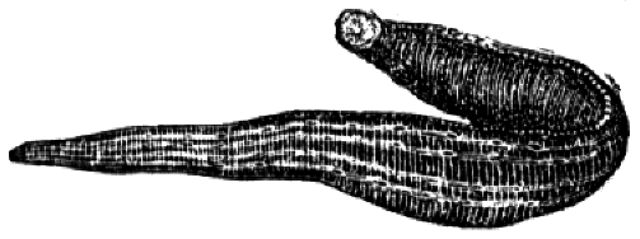
Read the text carefully and click "I accept the MiKTeX copying conditions", if you agree. You can the click "Next", to go to the next page.
Shared installation
You have the Option to create a shared MiKTeX installation. Use this Option, if you are the Administrator (of your Computer) and if you want to install MiKTeX for all users (this Option is not available, if you are logged into a limited user account):
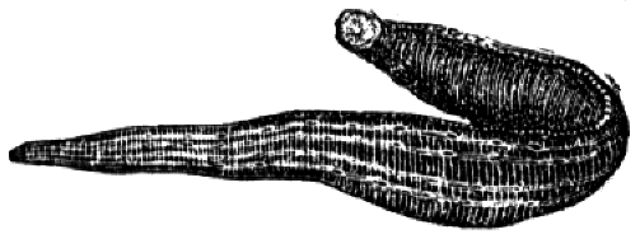
Click "Anyone who uses this Computer (all users), if you want to install MiKTeX for all users.
Click "Only for ...", if you want to install MiKTeX for yourself only.
When you have made your decision, click "Next" to go to the next page.
Installation directory
You have the option to specify the MiKTeX installation directory:
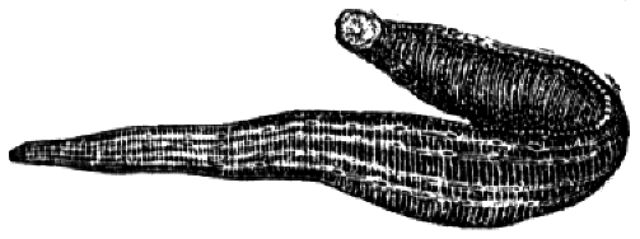
Click "Browse", if you want to specify another (than the default) directory location.
Click "Next", to go to the next page.
Settings
The installer allows you to set the preferred paper size:
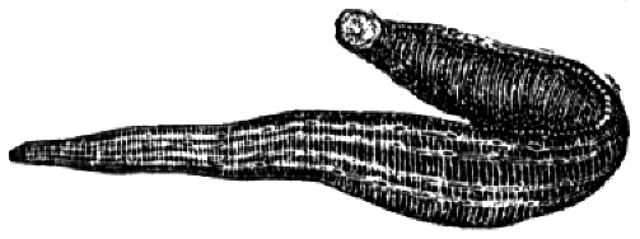
You also have the option to change the default behavior of the integrated package manager for the case where a required package is missing. Select "Ask me first", if the package manager shall ask for permission. Select "Always", if the package manager is always allowed to install missing packages. Select "Never", if you disallow the installation of missing packages. All these preferences can be changed later.
Click "Next", to go to the next page.
Review
Before the actual installation process begins, you get a chance to review your decisions:
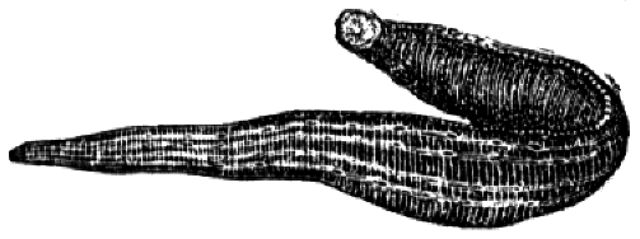
If you are satisfied with the settings, then click "Start" to start the actual installation.
Installation progress
The installation will take a few minutes. The progress bar shows an approximate percentage of completion:
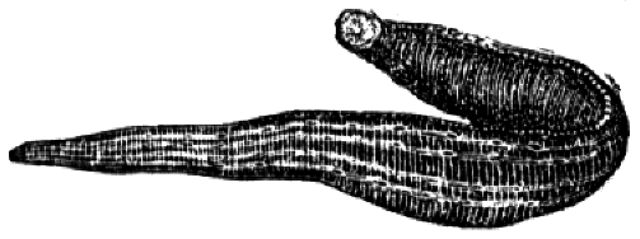
When the installation has finished, you can click "Next" to open the last page.
Finish
MiKTeX is now installed:
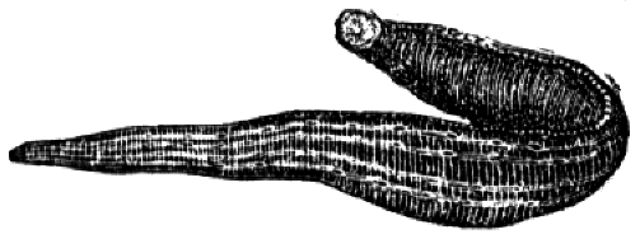
Click "Close", to close the installer.
